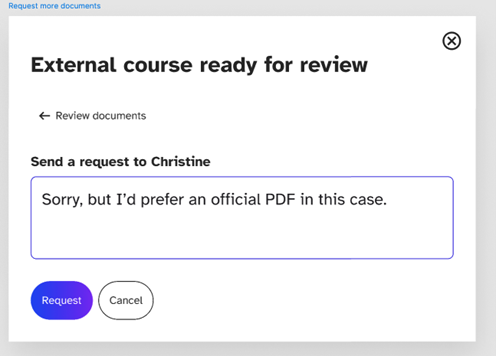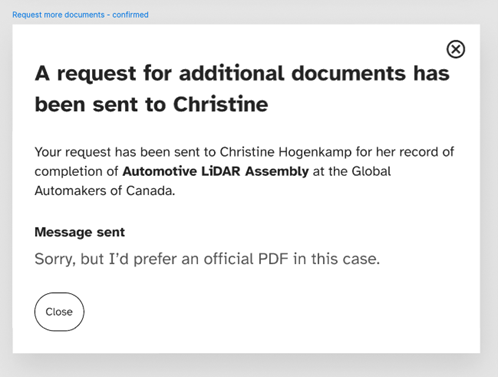Follow these steps to approve completion of an external course.
Please note that approval is only required for external courses hosted by third-party providers. Approval requests will appear in two places:
- As a notification in your message centre; this notification will redirect to the Course Progress page.
- In the Course Progress section of your team dashboard under “New activity.” Look for the “Needs review” label in the “Progress” column.
To approve the course:
- Click the “Needs review” label.
- A pop-up window will summarize the course details and contain any documents/notes the employee has submitted as proof of completion.
- Once you have reviewed the information, click “Approve” or “Request more documents.” If you request more documents, you will have the opportunity to write a note to the employee.
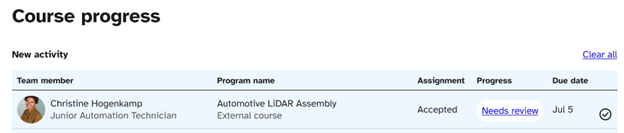
Popups:
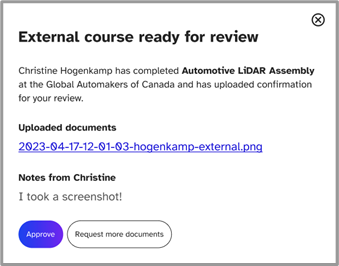
Approved:
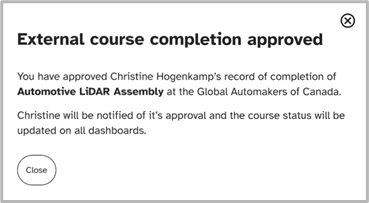
Request more documents: